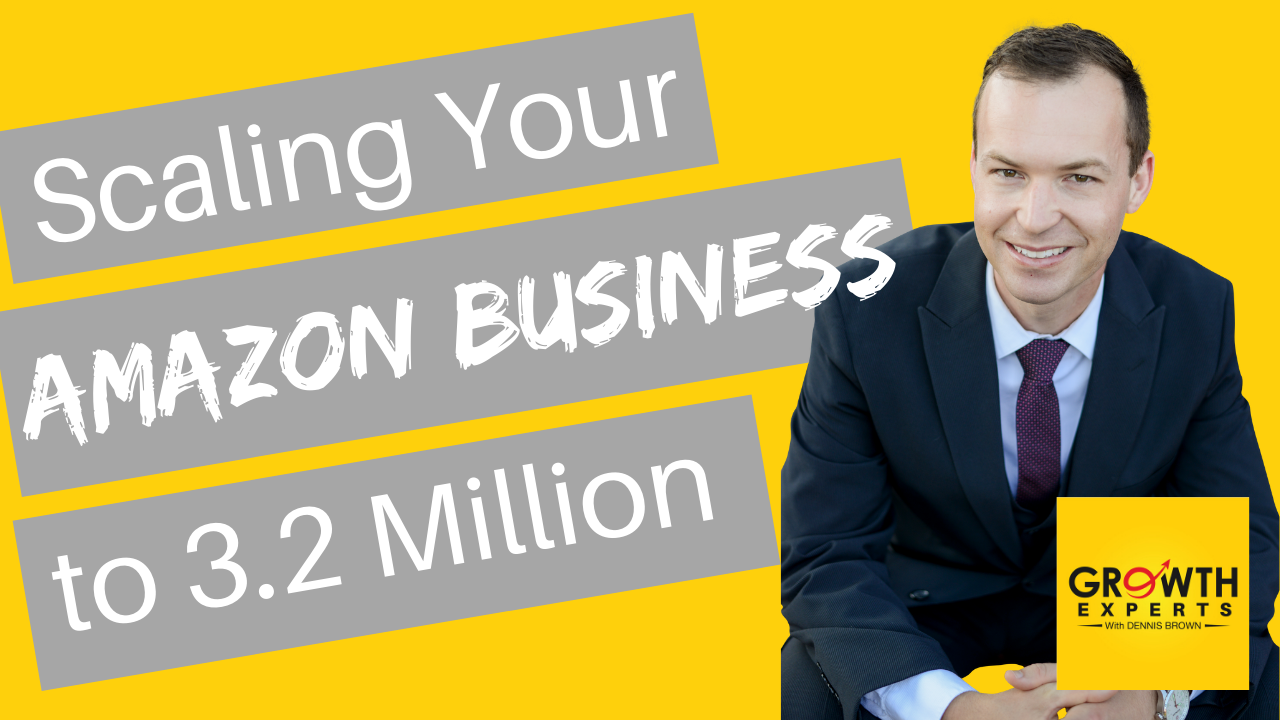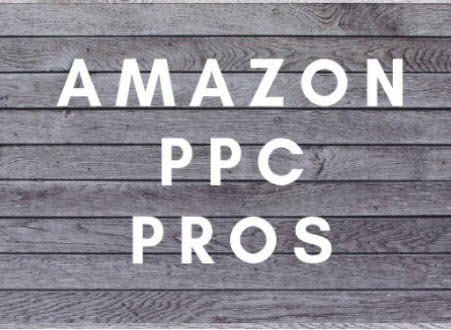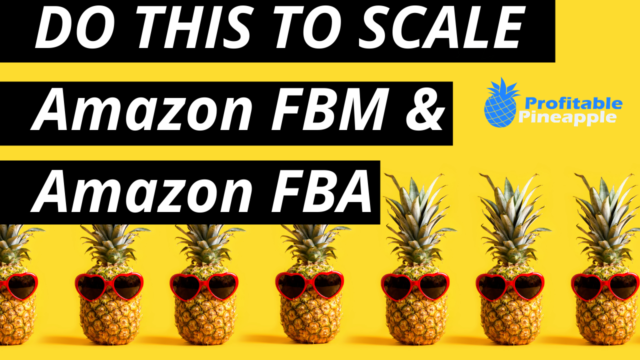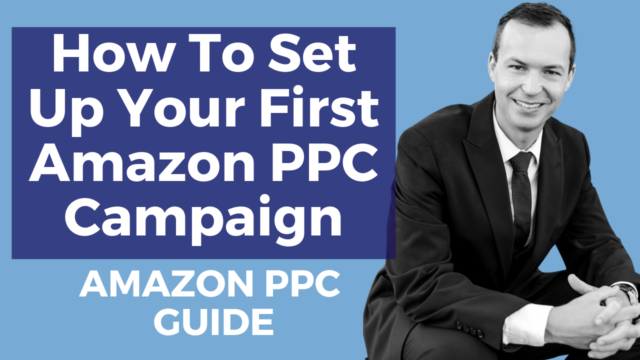What is the Helium 10 Chrome Extension?
The Helium 10 Chrome Extension is made up of three different parts.
PART 1: Product Search Display Features
- Auto populates ASINs, Best Seller Rankings (BSR), sold by FBA/FBM, and number of sellers for all of the products on that page of your search on Amazon.com
- A Calculate Fees option is also populated beneath all of the above features, which will provide a detailed snapshot of all of the fees/costs associated with the product selected and it’s pricing structure.
Part 2: Chrome Extension Selection Filled With Multiple Tools
- X-Ray – Amazon Product Research – Validate Potential Product Opportunities
- ASIN Grabber – Collect Bulk Lists of High Ranking ASINs To Create Targeted Ads
- Profitability Calculator – Detailed snapshot of ROI, Margin, FBA Fees, and various other costs
- Inventory Level – Discover currently inventory levels from multiple sellers of products
- Review Downloader – Detect/Analyze common phrases that are being commented in reviews
Part 3: Specific Product Listing Features
- Evaluation Result – Listing Evaluator Tool that provides a score based off of multiple variables on the listing (number of images, listing text, bullet points, enhanced brand content, etc..)
- BSR and Price History Graph
- Listing Optimizer – keyword density indicator
- Keywords Extractor
- Built in Revenue Calculator
Where to Download the Helium 10 Chrome Extension?
You can download the Helium 10 chrome extension tool by clicking here.
How to Use Xray Chrome Extension on Helium 10 for Amazon Product Research
Click here to get more information and to download the Helium 10 Xray Tool for product research
- Conduct a search for a product that you’re researching on Amazon.com
- Click the X-Ray tool found within the Helium10 Chrome Extension on your Chrome toolbar
- This will auto populate an overview of all the products on the page that you’re currently viewing
- It will provide revenue estimates, pricing, sales trends, sponsored ad analytics, product fees and many other useful product details all available to be exported to a spreadsheet to be monitored
How to Use ASIN Grabber on the Chrome Extension by Helium 10
- Conduct a search for a product that you’re researching on Amazon.com
- Click the ASIN Grabber tool found within the Helium10 Chrome Extension on your Chrome toolbar
- This will auto populate a bulk list of 100+ ASINs, from the first few pages, along with Best Seller Ranking, which can be exported and used to create targeted ads in PPC or discover top selling products in various categories
How to Use the Amazon Profitability Calculator on the Chrome Extension by Helium 10
- Conduct a search for a product that you’re researching on Amazon.com
- Click on a specific product that you would like to use the Profitability Calculator on
- Click the Profitability Calculator tool found within the Helium10 Chrome Extension on your Chrome toolbar
- This auto populates a detailed snapshot of that product’s weight, dimensions, unit manufacturing and freight costs, FBA fees,
How Does Inventory Level Work on Helium 10 Chrome Extension?
After pulling up a particular product on Amazon, the Inventory Level Tool will allow you to see how much inventory is remaining for one or various sellers. This is particularly useful for wholesalers, retail arbitrage, or if you’re a private label seller and you’re battling a listing hijacker this would help you in determining how much product they have remaining.
How to Use the Review Downloader on Helium 10 Chrome Extension
- Conduct a search for a product that you’re researching on Amazon.com
- Click on a specific product that you like extract all of the reviews
- By clicking on the Review Downloader tool found within the Helium10 Chrome Extension on your Chrome toolbar, all of the reviews for that product will be extracted. These reviews can then be analyzed and a list is compiled of the most commonly used 2, 3, and 4 word phrases. This will provide a snapshot of what’s on the mind of these customers and the positives/negatives of any particular product that can ultimately be used to fix pain points with your product or target the positives in your own product’s listing.
Helium 10 Coupon Code
This blog was brought to you by Helium-10. If you click through my links, I make a small commission and you get a discount. Win win. Get 10% off your monthly subscription or 50% off your first month of Helium 10 when you use the coupon code SALESFUNNEL50
Click here to try out Helium 10