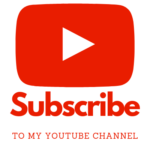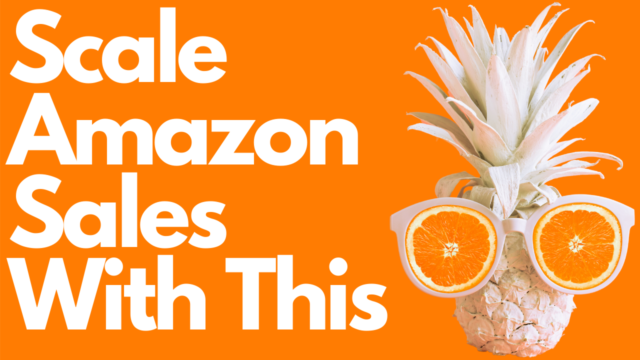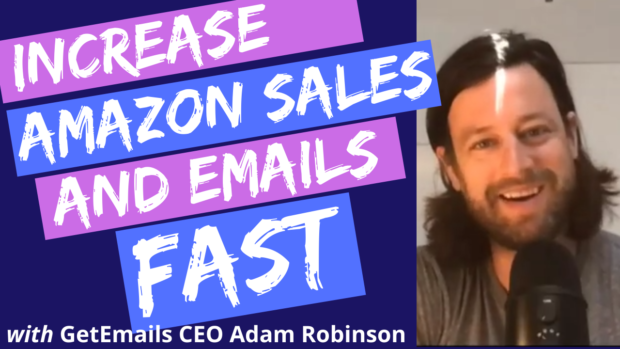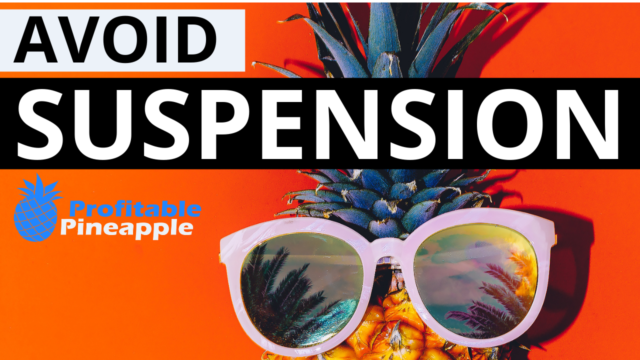In this article we are going to research your competitors to help develop an overall strategy and thought process around your own products. If you really want to take your Amazon advertising to the next level, you need to develop a great strategy around Amazon PPC. Strategy can include multiple things including knowing what numbers to track (chapter 2), researching your competitors (chapter 3), and keyword research (chapter 4).
What I want to show you today is how to research your largest competitors to amplify your Amazon PPC and your Amazon sales. Researching your competition is so important because it allows you to see what other successful sellers are doing and it helps you develop a strategy around that and almost copy them.
What they are doing is working, so don’t try to reinvent the wheel.
Research Your Amazon Competitors to Amplify Your Amazon PPC and Sales
The goal of researching your competitors is to find the best performing keywords from the best sellers in your category and start compiling a list of keywords to use and negative keywords for your Amazon PPC that we create later on.
You should already have an idea of what keywords you want to go after your product. If you selected a product and are not sure of any primary keywords, then you might be in a little trouble and need to go back to product research (which I don’t cover, but Amazing.com does a great job with this course (affiliate link).
In chapter 2, we discussed tracking and getting your Amazon PPC organized BEFORE you start (we discussed the eyelid wipes that we launched). We will continue on with this example in this chapter as well.
Step 1 – Search the Keyword on Amazon
We want to just do an initial search on Amazon with that main keyword we chose. In our case it is eyelid wipes.
Step 2 – Install Helium 10’s Chrome Extension (Free) and Use Xray – Amazon Product Research Tool
After installation of the Helium 10 chrome extension, we want to turn it on and click the Xray – Amazon Product Research tool, which will pop open the box that you see below.
This populates data on all the products on the page, both sponsored products and organic ranking products.
Step 3 – Pin the Top 10 Organic Products to Your “List”
Once you have the Xray Amazon Product Research box pulled up, pin the top ten organic product listings to your list. This can be done by clicking the thumbtack all the way to the right.
Step 4 – Pin the Top 3-5 Sponsored Products to Your “List”
Also pin the top three to five sponsored products to your list. These are indicated by the blue box stating “SP” in front of the title. You may need to scroll a little bit to find more sponsored products.
Step 5 – Pin the Top 10 Revenue Generating Products to Your “List”
Next, you will organize the Xray Amazon Product Research box by REVENUE by clicking on the “Revenue” category box. Again pin the top ten revenue generating products to your list. There may be some repeats in the list, but that is okay. Select the first 10 products.
Step 6 – Redo Your Initial Search and Click on the Product in the First Organic Position
You are now going to switch to analyzing the product sub-category for the best-selling product and add it to your list.
Step 7 – Scroll Down to the Category Area of the Product Page and Click the Sub-Category
The product category and sub-category will be toward the middle of the page. An easy way to find this is to search the page (command-F on a Mac or CTRL + F on a PC) and type in “Amazon Best Sellers Rank”. This should take you right to the category. Do not click the broad category, which is Health & Household in this case, but rather the sub-category, which is Facial Cleansing Cloths & Towelettes.
Step 8 – Use Xray – Amazon Product Research Tool Again
You will pull up the Xray – Amazon Product Research tool again and do the same thing as before, but without worrying about the sponsored products this time.
Step 9 – Pin the Top 10 Organic Products to Your “List”
Step 10 – Pin the Top 10 Revenue Generating Products to Your “List”
This is the same as we did it before.
Step 11 – Open up Your “List” in the Blackbox Tool Inside Helium 10
Now you have populated about 30 to 50 different competitor products all around your main keyword and sub-category. You’ll click the bottom thumbtack to open all these up in the Blackbox tool inside Helium 10.
Step 12 – Download the CSV File and Open in Google Sheets
Once in Helium 10’s Blackbox tool, you want to download the CSV file of all your competitors and then we will import it into our Google Sheet.
After downloading the CSV, go to File, then Import. Once the box pops up, choose the Upload tab and upload the CSV file.
After import, I delete a lot of the columns that are irrelevant. The main columns that we need are ASIN, title, and revenue numbers. You can check out the picture to see the other columns that I leave just for my own data analysis purposes.
Step 13 – Look Up Most Frequently Used Words With Frankenstein Tool In Helium 10
Looking at all of your competitors products’ titles will give you a lot of insight as to what words are important for you to have in your titles, bullets, description, and backend search terms.
Helium 10 has a great tool called Frankenstein that allows you to copy all the titles from your competitor and look up word frequency.
You will want to highlight all the titles from your google sheet that you just created and copy them over to Frankenstein by Helium 10.
After pasting the titles to Frankenstein Keyword Processor, choose the options to have “One word/phrase per line,” Include word frequency count,” and “Remove Duplicates.” This will give you all the words that are used in the titles and how many times they are used. The more they are used, the more important for you to use this as well.
Remember the goal of researching your competitors is to find the best performing keywords from the best sellers in your category and start compiling a list of keywords.
Try to see how you can use this list to compile some good one to two phrase keywords that allow you to begin your keyword research.
You can then copy this list into your Google Sheet.
Worth repeating again… this will give you all the words that are used in the titles and how many times they are used. The more they are used, the more important for you to use them as well. Looking at all of your competitors’ product titles will give you a lot of insight as to what words are important for you to have in your titles, bullets, description, and backend search terms.
Step 14 – Reverse ASIN Lookup With Cerebro in Helium 10
Next we are going to take the top nine revenue generating ASINs, and copy them over to the tool Cerebro in Helium 10. After enter them into the search bar, hit enter and allow the list of keywords to populate.
This will give you a great starting point for your keyword research, which we will be going over in more depth in step three.
Action Items for Chapter 3
- Research your competition to find what keywords are used by the best sellers in your category.
This is only Chapter 3 of 11 in our new book, Survival Guide to Amazon Ads.
If you want support in this Amazon PPC journey, this is where I can help.
- This training comes from my book, Survival Guide to Amazon Ads, on paperback and on Kindle. Support this free training by purchasing it! 🙂
- Doing under $25k/month in revenue? Master our free Amazon PPC Masterclass.
- Doing over $25k/month in revenue and want Amazon PPC done for you? Apply here.