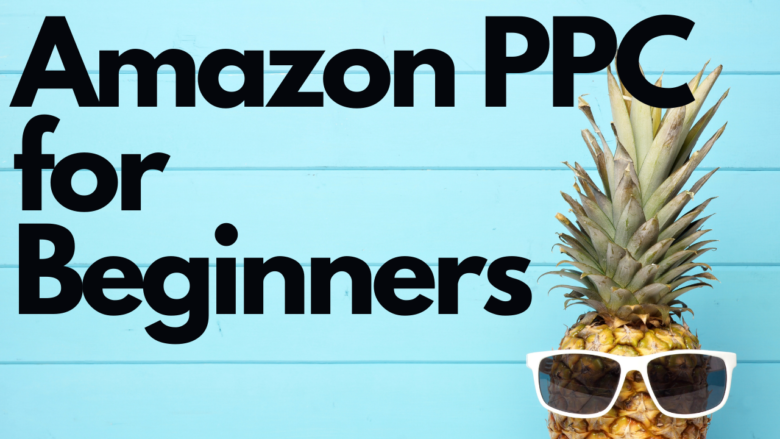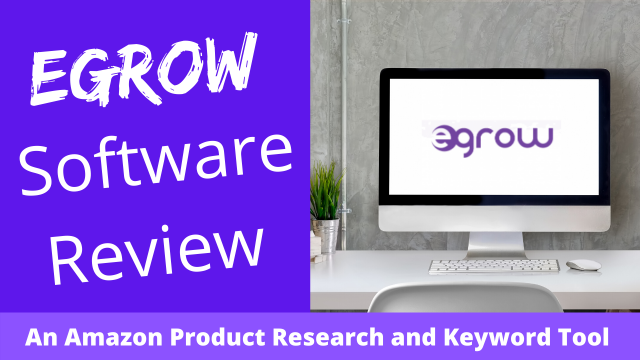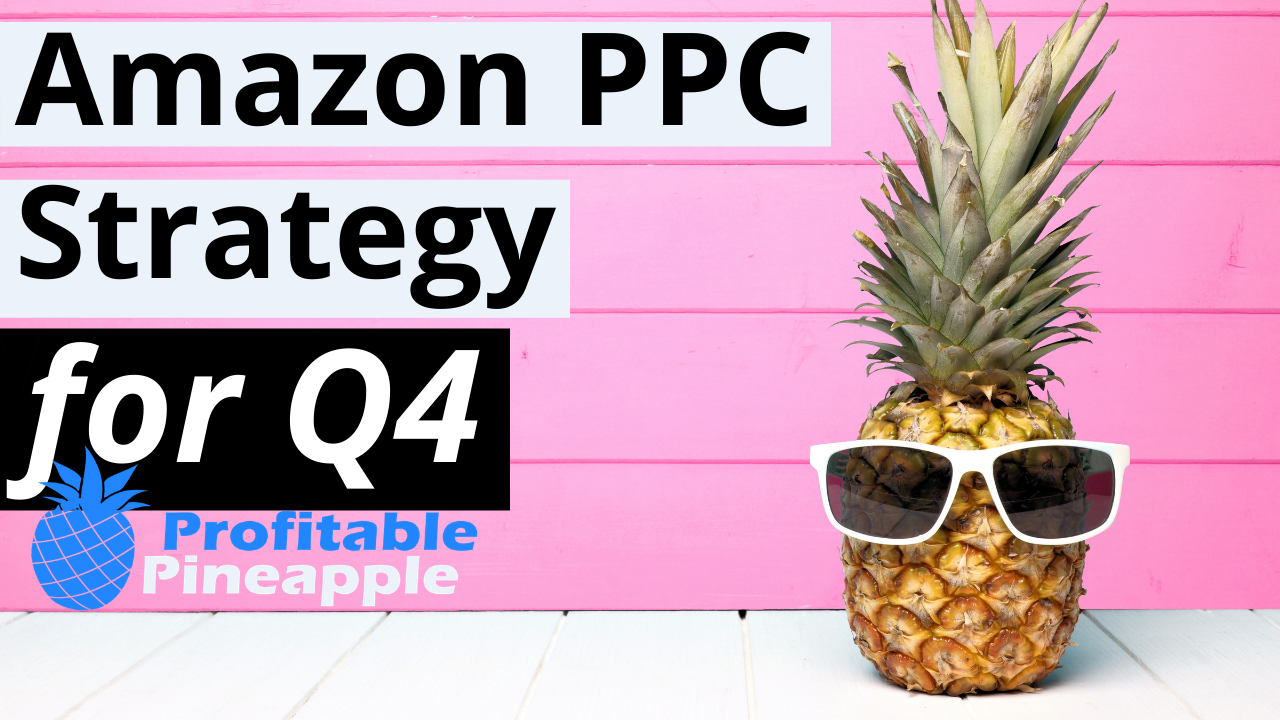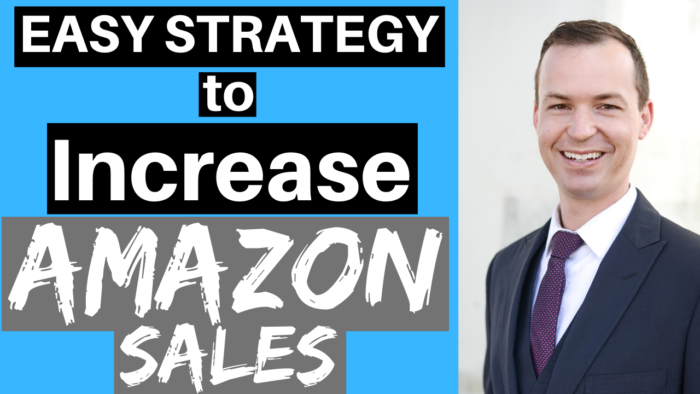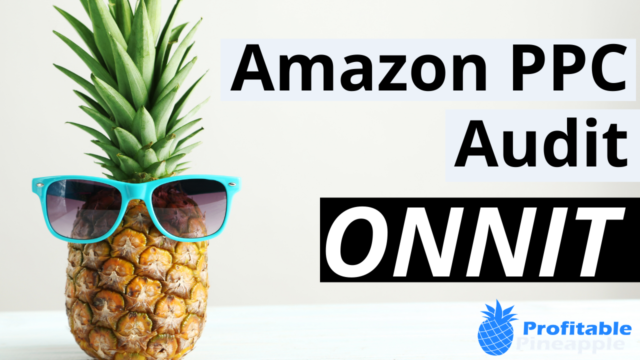The goal of Amazon keyword research is to find words that are searched for at a significant volume AND that apply to your product. The key to this is finding keywords that aren’t too competitive, but at the same time have search volume to gain initial sales.
Personally, I like to find mid- and long-tail keywords, which has a much different meaning in the Amazon world than Google. A mid-tail and long-tail keyword in Google means a phrase of three or more words that have search volume. Whereas in Amazon, this means a phrase of any amount of words related to the main keyword that you are going after that has a LOWER search volume.
Most people are going after the super-competitive search terms with a high amount of search volume, but if you go after the lower search volume search terms, you will organically move up in the more competitive search terms.
The steps I am going to walk you through today are
- Get your primary keyword
- Create negative keyword list
- Narrow down keywords
- Sort and categorize
I use the Magnet tool by Helium 10.
Step 1 – Know your primary keyword
You should know what people are searching for when they look for your product, so I am going to assume that you know that.
Step 2 – Start a Negative Keyword List and Exclusion List from WORD FREQUENCY
Once the keywords populate, we want to take a look at the word frequency list and start a list of all the words that don’t apply to our product. Staying with the current example of eyelid wipes, let’s go through the word frequency and populate a negative list inside your Google sheet that has your competitor analysis.
Step 3: Consolidate Your List With Frankenstein From Helium 10
At this point you should have quite a few negative keyword phrases populated from going through the word frequency list above. I like to get this list of words into a paragraph form with commas to use in the next step. First, I highlight all the words from my Google sheet and paste all of them into the Frankenstein Keyword Processor inside Helium 10.
Then, I choose the options “Add commas with space,” “Maintain phrases,” and uncheck “Remove special characters.” Click Process and then you have your keyword list in paragraph form with commas. You’ll probably want to paste this into your Google Sheet as well.
Here is the complete list of the words I found: face, tea tree, tea, facial, neutrogena, baby, acne, hair, mask, kids, foam, foamin, ointment, lip, alcohol, korean, contact, contacts, clothes, lotion, powder, case, compress, acid, toner, patch, tears, drops, sunscreen, bees, foundation, burts, pink, liquid, loreal, dog, glow, patches, coconut, moist, dogs, shower, eczema, elf, vitamin, eyeliner, waterproof, oasis, bulk, antibiotic, aveeno, clothing, bags, subscribe, lipstick, deodorant, bed, dye, rx, aloe, lavender, lips, cosmetics, moistuizing, rose, wax, pills, stick, acuvue, fabric, hypochlorous, games, shaving, castor, tee, purse, nail, hot, diaper, reatine, supplement, wrinkles, toilet, tatoo, eraser, sleep, spa, infection, strips, happy, sting, ponds, johnson, bausch, primer, wound, vera, derma, aveno, mirror, kirkland, glasses, micellar, grapefruit, neutragena, blackhead, almay, dove, medication, prescription, chloride, pharmacy, razor, secret, tissue, sex, fish, supplements, liner, sponges, toothpaste, massage, grass, swabs, prosthetic, aid, oasys, kid, rash, teatree, diapers, whitening, nutrogena, babies, neutropenia, sleeping, trees, goggle, nuetragina, hazel, nuetrogena, cbd, eyeglass, hairspray, sephora, razors, theater, shaver, phone, noxema, shea, omega, antibiotics, fluroide
Step 4: Filter Out Negative Keywords From Our Search
Remember that this is a list of words that don’t apply to our product. Therefore, we want to use this list for two things. The first is that we want to exclude these words from our keyword research. Secondly, we want to use these as negative PHRASE match keywords in our Amazon PPC campaigns.
Let’s talk about excluding from our search in Helium 10. Inside Cerebro Reverse ASIN Lookup tool click on “Advanced Filters,” then add all these negative keywords that are in paragraph form and hit apply.
This took our keyword list from 23,310 to 12,552, which cut it in half, but there are still a TON of keywords to sort. Next, let’s discuss how to filter and narrow it down even more.
Step 5: Continue Your Negative Keyword List and Exclusion List from the Keyword List
Narrowing down our keyword list upfront by continuing to add to our negative keyword and exclusion list will save us hours in the backend when we start to look at the keywords we want to target.
After adding the excluded phrases and filtering them out, we are going to go through the filtered keywords and add even more words to your negative keyword list. I usually go through the top 200 highest searched words. Sort by search volume and go through these words adding unrelated keywords to your negative keyword list in your spreadsheet.
After this I was able to reduce my filtered keywords from 12,552 to 9,829. It’s still a ton of keywords, but it’s much more manageable.
Here is our updated negative keyword list: face, tea tree, tea, facial, neutrogena, baby, acne, hair, mask, kids, foam, foamin, ointment, lip, alcohol, korean, contact, contacts, clothes, lotion, powder, case, compress, acid, toner, patch, tears, drops, sunscreen, bees, foundation, burts, pink, liquid, loreal, dog, glow, patches, coconut, moist, dogs, shower, eczema, elf, vitamin, eyeliner, waterproof, oasis, bulk, antibiotic, aveeno, clothing, bags, subscribe, lipstick, deodorant, bed, dye, rx, aloe, lavender, lips, cosmetics, moistuizing, rose, wax, pills, stick, acuvue, fabric, hypochlorous, games, shaving, castor, tee, purse, nail, hot, diaper, reatine, supplement, wrinkles, toilet, tatoo, eraser, sleep, spa, infection, strips, happy, sting, ponds, johnson, bausch, primer, wound, vera, derma, aveno, mirror, kirkland, glasses, micellar, grapefruit, neutragena, blackhead, almay, dove, medication, prescription, chloride, pharmacy, razor, secret, tissue, sex, fish, supplements, liner, sponges, toothpaste, massage, grass, swabs, prosthetic, aid, oasys, kid, rash, teatree, diapers, whitening, nutrogena, babies, neutropenia, sleeping, trees, goggle, nuetragina, hazel, nuetrogena, cbd, eyeglass, hairspray, sephora, razors, theater, shaver, phone, noxema, shea, omega, antibiotics, fluroide, skin tag, cotton round, cotton rounds, spray, shampoo, oculus, warmer, honest, lens, antibacterial, mac, oil, massager, airbrush, body, 1 dollar, pampers, blush, mascara, one dollar, esthetician, hsa, zeiss, deals, tucks, pre wrap, sales, tape, deoderant, paint, free, conditioner, balls, dark spot, bleach, cream, apricot, dry cleaning, under 10 dollars, gel, sponge, whip it, tattoo, shavers, gin, cloth, jason, 2 dollar, zombie, i pads, cheap, hydroquinone, fresh balls, teeth, glass, container, pumps, luis, flawless, oatmeal, lash kit, biodegradable, rice, body wash, body soap, travel tissues, tissues, wart
Continue doing this process until you have narrowed down your keyword list to a more manageable number like 1,000 or less.
An additional filter you can add to narrow down your list is getting rid of all words that have a search volume of less than 30 searches per month.
Step 6: Download Spreadsheet and Upload To Google Sheets
Click on the export button at the top right and download as a CSV or Excel.
Upload this to your Google sheet by going to File and Import.
Then click Upload and select the file to upload.
We will go over how to sort this list a little later, but first I want to show you how to do Amazon keyword research when you have just a keyword to start your research and not the research from your competitors.
Step 7 – Sorting and Categorizing Your Keyword List
After uploading to our spreadsheet we need to sort our keywords into different categories. These categories correspond with where the customer is in the buying cycle. When a customer searches on Amazon they usually have some intent on their search.
Are they just BROWSING for a solution to their problem, unsure of what they are going to purchase? This is a customer that is not necessarily ready to buy, but might if the right solution pops up for them.
Are they SHOPPING for a particular product and know what they want to buy, but are just unsure as to which exact one they want to buy?
Maybe they are ready to BUY and know exactly what they want?
Or they might be searching for your COMPETITION and type that into the search with full intention on buying your competitor?
These are the different categories that your shopper will be in and you have to know how to bid at each level in order to be profitable and be in front of them the whole time.
When I go through my keyword list I do one of two things with each keyword. I either delete it if it is irrelevant to the product that we are selling or I color code it according to where they are in the buying cycle.
Let’s go over the example with eyelid wipes.
After opening the keyword research list inside Google sheets, I sort it by volume, starting with the highest and categorize (or delete) according to the following:
- Browse
- Shop
- Competition
I simply go down the list and color the word depending on which category it falls under. After categorizing them all, I put all the Browse together, all the Shop together, and all the Competition together.
So what is the difference between Competition, Browse, and Shop?
Let’s go over that next.
When categorizing your keywords, let’s start out with the easiest one to understand. Your competition is pretty plain and simple and doesn’t need much explanation. If someone is searching for your competitor, it will be very hard and expensive to get them to come over to your listing and purchase your product. They are usually already using your competitor and are satisfied with its performance. We are not going to go after competitors yet as it is MUCH more expensive and requires a bit more strategy, which we will cover in a later step.
Browse and shop tend to be a little more confusing for my clients as it takes a little bit more abstract thinking to get into the shopper’s head but it is vital if you want to be successful.
Let’s start out with going over what a browse keyword is and give you some examples that apply to our eyelid wipes search. When you are just walking around the mall and not really sure what you are doing there, you are in a browsing state. You walk in and out of stores and when the customer service representative asks you “Is there anything I can help you with today?” you say “No thanks, I’m just looking (browsing).”
This is a customer that is not quite ready to buy, but is looking for a solution for their problem. When someone is trying to figure out what products could potentially solve their problem, they are “just browsing” for that solution.
Here is an example of some words that we could use for eyelids wipes. We know that eyelid wipes help with dry eye, styes, blepharitis and they are also an eye care product, an eyelid cleaner, and are an eyelid wash. But someone that is searching for these might not know EXACTLY what they want to buy. The eyelid wipes are a great option but not the only option.
Therefore we need to get in front of this person at a lower cost than if they are searching specifically for a product like ours.
Next, there are customers that are putting in words where they know exactly what they want but they are unsure of which product to buy. This is the shop category.
Moving on with our example we gave above. A customer that goes to the mall and is ready to buy high heel shoes, but is unsure which ones she wants to buy is still shopping, but has the intent to make a very specific purchase. When the customer service representative asks you “Is there anything I can help you with today?” you say “Yes, I’m looking for high heel shoes (shopping).”
For our eyelid wipes example, this could include words like eyelid wipes, eye wipes, eye makeup remover pads, eyelid scrub, lid wipes, dry eye wipes, and eyelid pads. The customer is searching for the exact product that they want, just are unsure as to which brand they will be purchasing.
We can bid a little higher than browse for these keywords as the customer has a higher probability of buying as a result of the keyword they are using. Here is our list of shop keywords from this example.
Step 8 – Hitting Our Goal
Now that we have our list of keywords organized by browse and shop, we want to go back to the whole goal of Amazon keyword research. Let’s reread the first section of this article again…
“The goal of Amazon keyword research is to find words that are searched for at a significant volume AND that apply to your product. The key to this is finding keywords that aren’t too competitive, but at the same time have search volume to gain initial sales.
Personally, I like to find keywords that are mid-tail and long-tail keywords, which has a much different meaning in the Amazon world than Google. A mid-tail and long-tail keyword in Google mean a phrase of three or more words that have search volume. Whereas in Amazon, this means a phrase of any amount of words related to the main keyword that you are going after that has a LOWER search volume.
Most people are going after the super-competitive search terms with a high amount of search volume (and you can if you have the budget), but if you go after the lower search volume search terms, you will organically move up in the more competitive search terms.”
With that being said, if you have NO budget and unlimited spending power, then go after those most competitive keywords. It will cost you a lot of money, but you will get a TON of data as a result from it.
If you are looking to take more of a conservative approach, then I recommend using the tools provided by Helium 10 to help you sort which keywords to go after. The specific tool I am talking about is the Magnet IQ score.
What is the Magnet IQ Score?
According to Helium 10, the Magnet IQ Score rating is determined by calculating the Search Volume of Amazon keywords displayed and the number of Competing Products that are also targeting each keyword. Helium 10 continues to explain that the higher the Magnet IQ Score number, the stronger the keyword to target. Keywords with higher numbers have high search volume relative to low competition from similar products.
You should beware of competitor keywords and not use the Magnet IQ Score on keywords with brand names.
Going back to our example, I will then sort my shop and browse section by Magnet IQ Score from highest to lowest. The top 5 keywords that come back in each category are most likely the keywords I will target initially with my Amazon PPC campaigns.
However, I will still use the higher search volume keywords to target in my Amazon listing.
Best Practices
- Before you begin Amazon PPC make sure you have multiple ratings and a review of 4.3 or higher
- Also make sure your listing is optimized with great photos, title, bullets, and A+ content
- Once ratings and reviews are in, put a large coupon on your item (optional but will increase conversion rate)
- Start with Exact match campaigns
- If budget allows add same keywords in broad and upload negative phrase list
- If budget allows, start auto campaigns and upload negative phrase list
- Campaign Structure
- I am a big fan of separating out every single keyword into its own campaign
- Worth repeating for clarification… One search term PER Amazon PPC campaign.
Troubleshooting
- No impressions → Increase your bid
- No sales or low conversion → check your reviews and look at your listing to make sure it is optimized
- No clicks → change your main photo or your title. Also check to make sure the words your bidding on are relevant.
Action Items
- Find 5-10 keywords to target
- Start exact match single keyword ad campaigns for these keywords
- If you have budget, also start broad and auto, but make sure to upload that PHRASE negative list