Setting Profitable Pineapple’s – Amazon Seller Central Permissions
Step 3
NOTE: Step 5 requires the users from Profitable Pineapple Step 4 to have confirmed access was accepted.
Feel free to return to this step once you receive the confirmations. Onboarding Home
Provide the following access with the steps below for each email address.
- go to SETTING > USER PERMISSIONS.
- Manage Permissions
- Grant The following under Inventory —> example
- View:
- Inventory Performance
- View & Edit:
- Inventory Planning
- Manage FBA Inventory/Shipments
- Manage Inventory/Add a Product
- Product Bundles
- Upload and manage videos
- View:
- Grant the following under Advertising —> example
- View & Edit:
- A+ Content Manager
- Campaign Manager
- Coupons
- Customer Reviews
- Early Reviewer Program
- Vine
- View & Edit:
- Grant the following under Orders —> example
- View & Edit:
- Manage Orders
- View & Edit:
- Grant the following under Store Design —> example
- View & Edit:
- Stores Builder
- View & Edit:
- Grant the following under Reports —> example
- View:
- Amazon Insights
- Brand Analytics
- Brand Dashboard
- Product Ads Performance Reports
- View & Edit:
- Business Reports, Sales Summary
- View: